How to set different pressures on adjacent components
The images used in this article refer to a previous version of the program. The placement of illustrated options may be slightly different in the current version.
Unlike other softwares, NextGen philosophy is to consider design conditions first of all as a set of values that affects the item as a whole and not just like a simple sum of components that take part to the item itself.
If a component determines a condition value change, e.g. design pressure, item follows consequently.
But sometimes, user needs to validate an item composed by components that work by different design conditions each by each.
To respond these requirements, without an alternative mechanism, designer would be forced to execute two distinct validation processes.
Luckily, NextGen gives user chance to override default that was initially mentioned.
To take advantage of it, you need to check whether option that allows this mechanism is enabled.
Move your mouse on top toolbar, select first "Tools" and then left-click on Options.
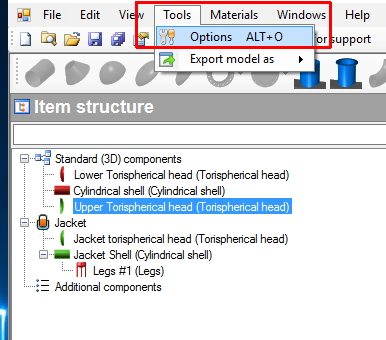
Now a new window opens up and that allows you to customize any NextGen detail about reporting, general options and validation details (e.g. measure units, approximation etc.).
What we really care at this point is "Components" tab and particularly "Allow different pressures between adjacent pressures", that has to be checked, just like following screenshot shows.
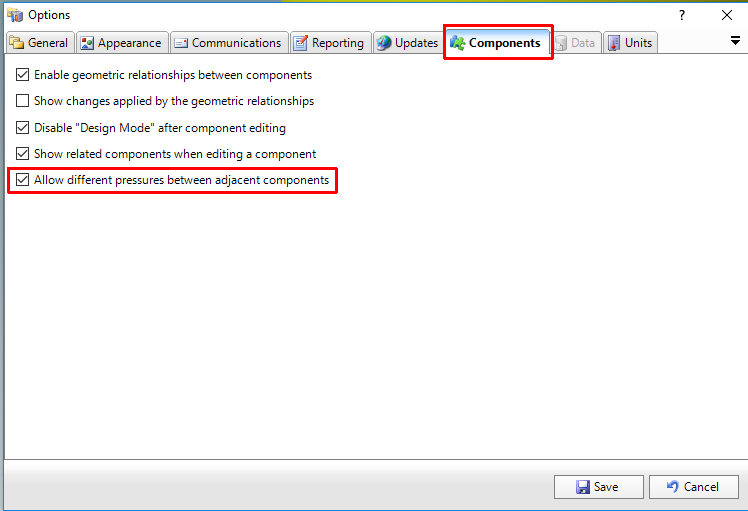
After having possibly ticked it, click "Save" in order to register any modifications.
Please pay attention that every change at this level affects general program behaviour and that may have ripercussions on all NextGen projects, past and future ones.
Now let's move on to design aspect and load the item.
Open component where you want a different pressure to act, therefore you need to click on "Conditions" tab.
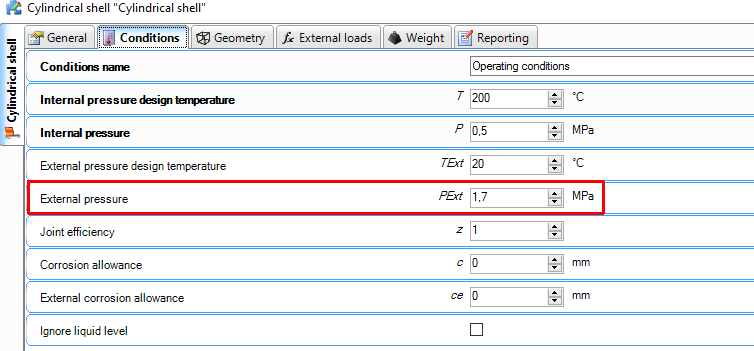
In case you didn't have "Allow different pressures..." option enabled just mentioned, External Pressure was read-only gray, because its value was inherited by item design conditions.
Now you are able to modify it. Because component is not validated with that design pressure and customer request is to have a lower pressure, we do set a different value.
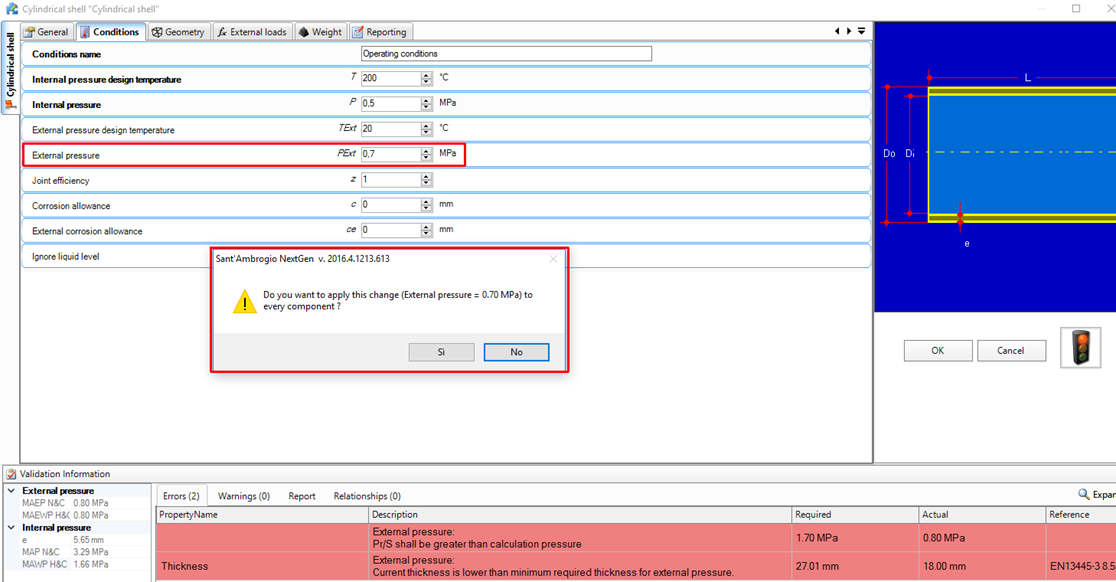
What happens? NextGen is notified a changement on component external pressure value and asks user an explicit action, whether to edit cascading item design conditions or maintain different values internally.
By this precaution, user is requested to choose explicitly, preventing any unintentional action on the item.
Let's select "No".
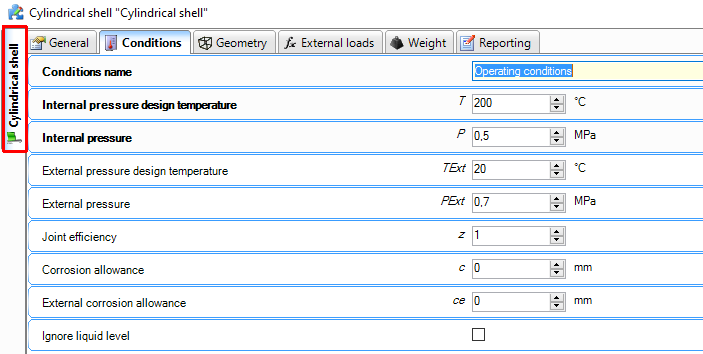
Green traffic light, component is validated and design conditions are different and requirements respondent.
Search the documentation
Customer area
Categories
- Getting started
- Frequently asked questions
- Customer support
- Installation
- License management
- Files management
- User interface
- Vessels design
- Heat Exchangers design
- Materials management
- Non-pressure loads
- Calculation report print
- Advanced design
- Versions and changelog archive
- Articles archive from sant-ambrogio.it website