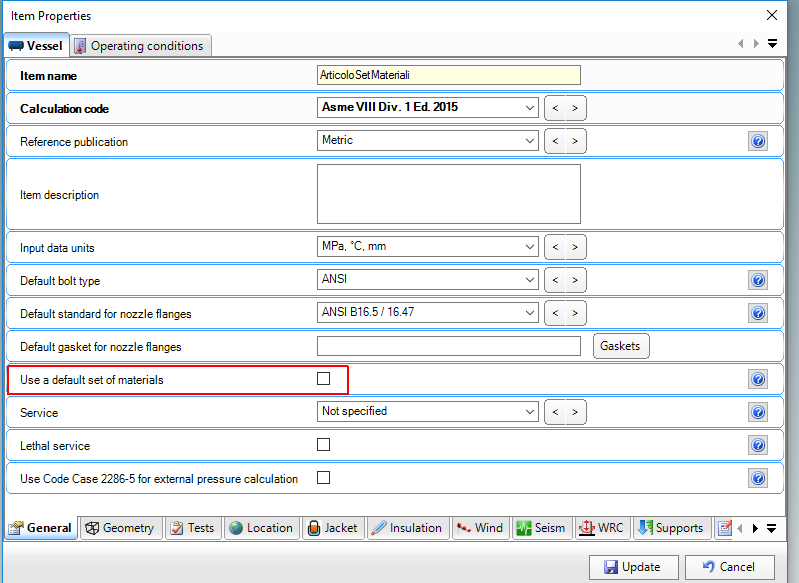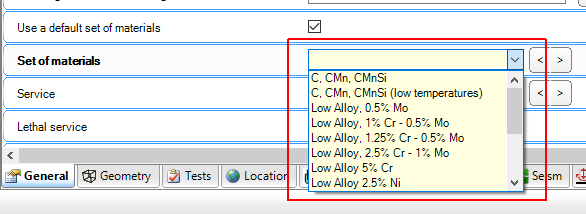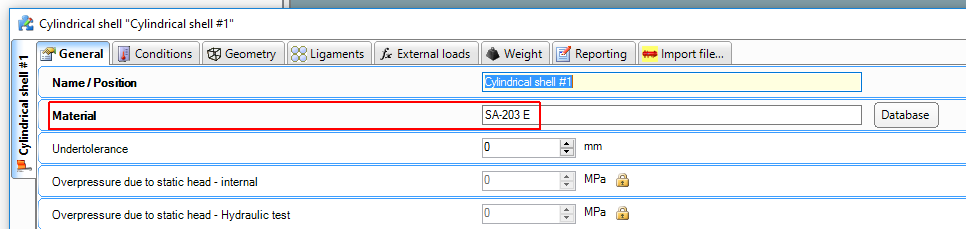Materials set feature and its usage
Nextgen offers chance of using materials presets offre.
This feature allows designer that often uses some precise kind of material and product to save time, with no flexibility issue: it's still possible to change material and assign it to each main component type or component detail (e.g. pad or bolts).
First of all, let's see how to take advantage of it.
Click on the top menu bar on Materials tab and then select "Set of materials" option.
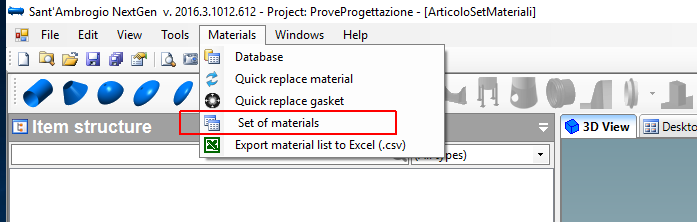
A new window opens up.
On the left there's the presets list and related component-material association.
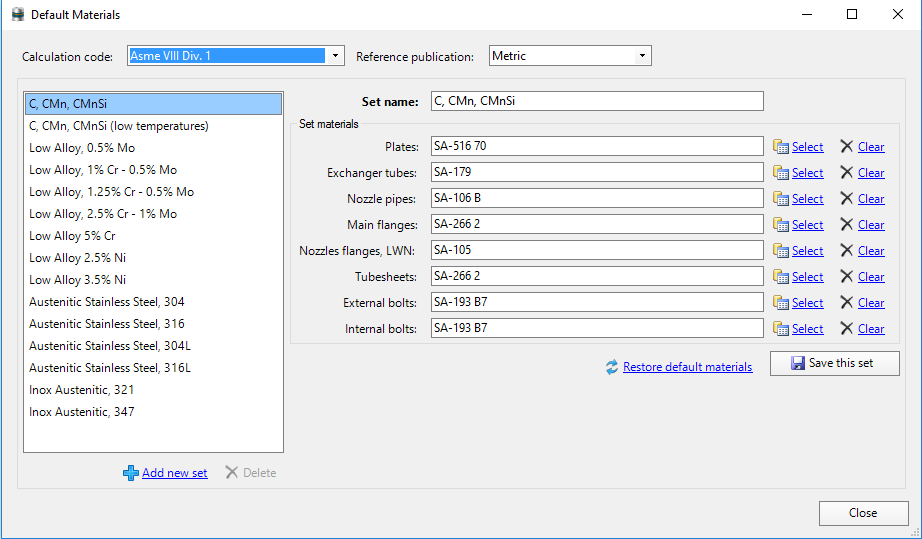
Set might be different according to calculation code implemented in NextGen.
In fact dropdown menu on the top-left allows designer to select appropriate calculation code and related preset.
Every component typology matches a precise material, but choice is up to designer and might be a customized.
"Select" button opens material database window.
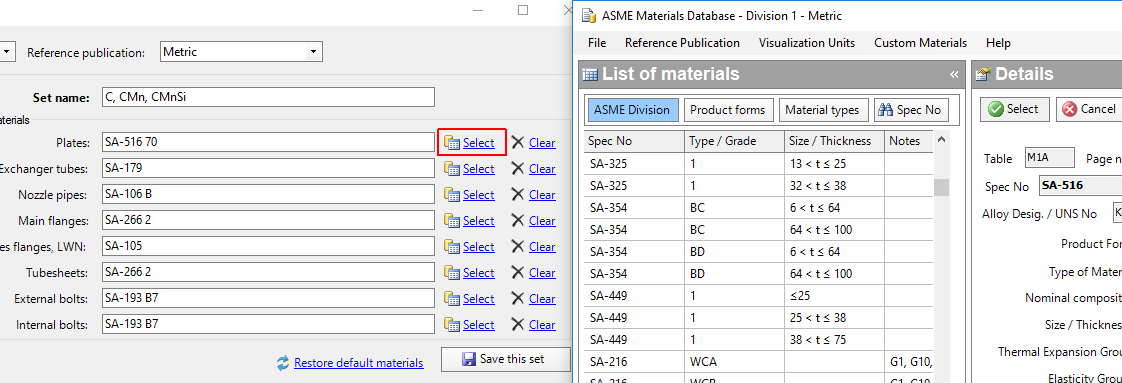
Not only you can modify a pre-existent set but it's possible to create new ones, just pressing "Add new set" button or delete them.
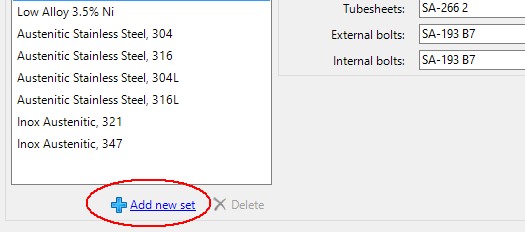
A new custom preset will be created and selected as you can see by the image.
Materials are blank and have to be filled. So the name is editable as well.
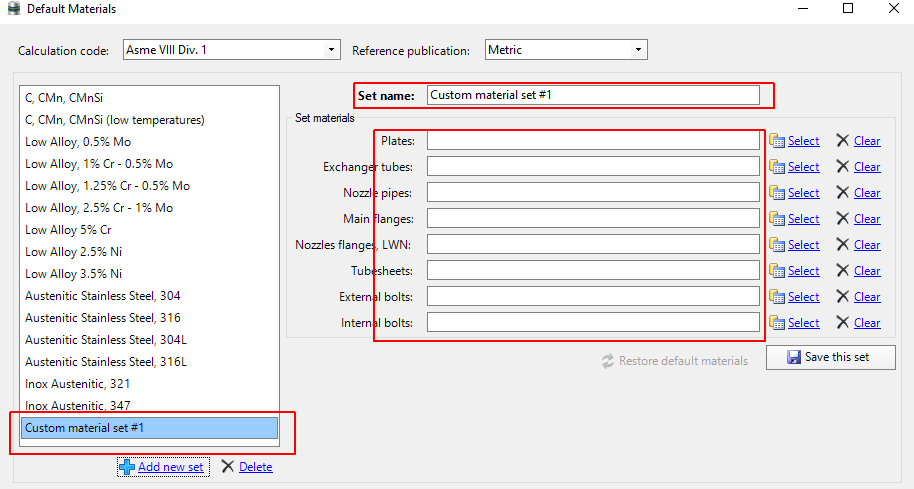
Press "Save" and you can now tune projects with materials presets.
We open item we are designing and navigate through its properties.
Under "General" tab, locate "use a default set of materials" checkbox and tick it.
A new dropdown menu opens up with a list filled of default materials sets and custom ones.
After choosing the one you want, you will notice that material property of the component is already filled with the chosen material group.
Search the documentation
Customer area
Categories
- Getting started
- Frequently asked questions
- Customer support
- Installation
- License management
- Files management
- User interface
- Vessels design
- Heat Exchangers design
- Materials management
- Non-pressure loads
- Calculation report print
- Advanced design
- Versions and changelog archive
- Articles archive from sant-ambrogio.it website
Articles in this category
- How to create a custom material
- Material characteristics customization
- Materials set feature and its usage
- Why is an ASME material unusable at a certain temperature despite having the allowable and yield strength values?
- Why do some ASME materials lack the yield strength, tensile strength, elasticity or thermal expansion values?
- How to import an ASME VIII material from Division 1 to Division 2 or vice-versa